To create a Retail Message
-
Click the
 icon, enter Retail Messages, and select the relevant link.
icon, enter Retail Messages, and select the relevant link.
-
Click Edit to edit an existing message, or New to create a new one:
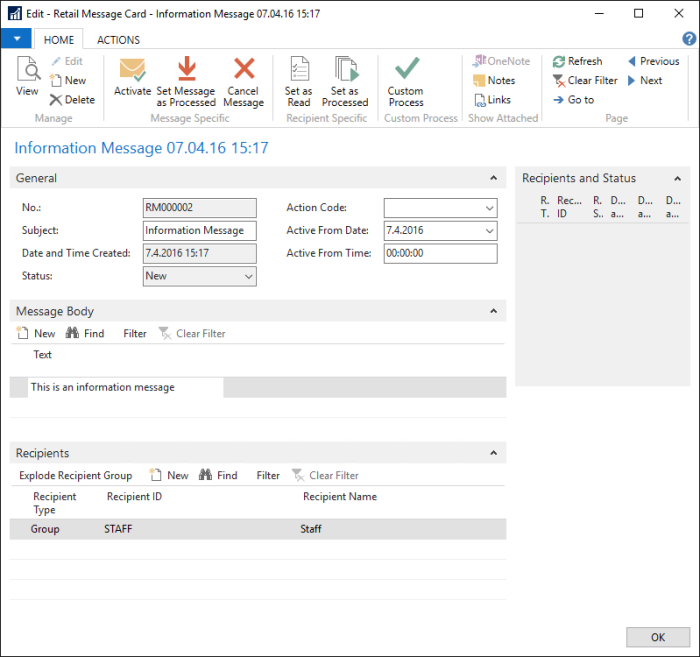
Each new message will be given an ID from the number series set in the Retail Message Setup. The status is New until the message is activated. When the message has been activated, it is no longer possible to change it. The Active From Date field allows messages to be activated at a future date. Messages can be edited until the Active From Date and time has passed.
A Retail Message can contain a request for an action. The action is defined with an Action Code. If that Retail Message has a list of Recipients it will be marked as Processed when the first user processes it and other recipients will not see the message on their list any more.
When a user processes an information message or a message that does not contain an action code, the system will only mark that the user has processed its message and not mark the Retail Message as Processed until all recipients have processed the message.
In the Message Body, free text lines can be added. When a message is read on POS the lines are displayed.
Retail Message Action Codes
The Retail Message Action Codes let the user create custom actions that can be linked to a Retail Message. Open the Retail Message Action Codes:
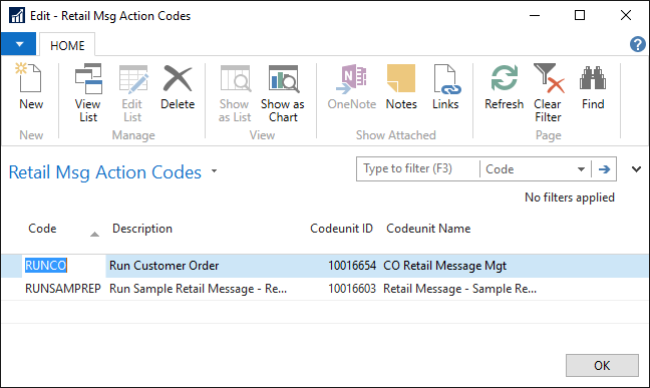
Action Codes are linked to a Codeunit. When a message is processed containing an Action Code, this codeunit is run and the Retail Message Header record is passed to the codeunit. The general fields in the Retail Message Header record can be used to pass parameters to the codeunit.
In the CRONUS LS company there is a sample codeunit that uses information in the Retail Message header and runs a specific report. The sample codeunit is there to demonstrate how a custom codeunit, which uses data from the Retail Message header, can be written. This codeunit calls a function that prints report 705 Inventory Availability for items with a number that starts with 10 (filter on Item No. is ‘10*’) and then sets the field Action Processed (Internal) to TRUE. This will tell the system that the message has been processed and the status of the Recipient running it is changed to Processed by Recipient and the Retail Message will be marked as Processed.
Recipients
Recipients are added to a Retail Message in the Recipients FastTab. These are the Recipients types:
- Username: User name can be selected from the User table.
- Store: Store number can be selected from the Store table.
- Terminal: POS terminal number can be selected from the POS Terminal table.
- Staff: Staff ID can be selected from the Staff table.
- Group: Group ID can be selected from the Retail Message Recipient Groups. A Group can contain all the types above.
A message addressed to a specific Username can only be retrieved on a computer that is logged on to the system with that user’s credentials.
A message addressed to a specific POS Staff ID can only be retrieved on a POS client that has been logged on by that POS Staff ID.
A message addressed to a specific Terminal number can only be retrieved on POS client that is running that POS Terminal number.
A message addressed to a specific Store Number can only be retrieved on a POS client that is running in that Store.
When a message is addressed to a Group of receivers, the system will explode the group when the message is activated.
In the example message below, all information has been entered and the message is ready for activation:
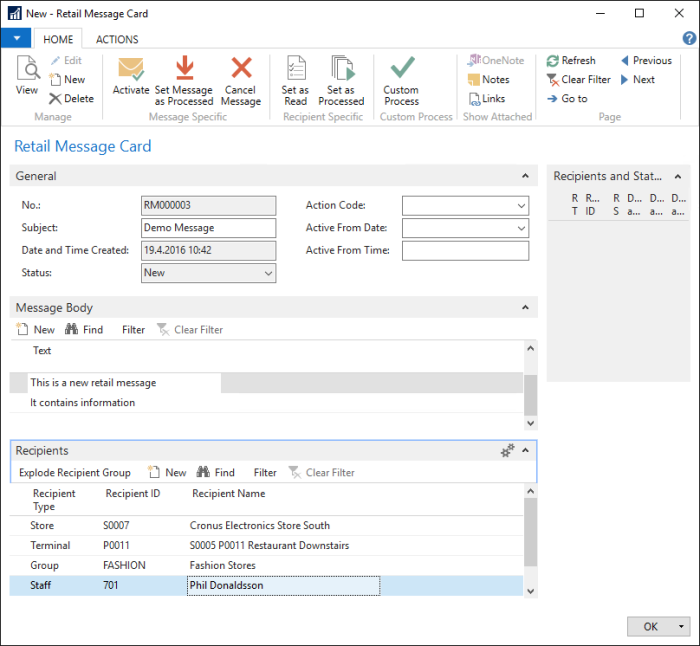
In this case you want to address all members of store S0007, the user of terminal P0011, staff 701, and all members of the group FASHION.
The last step is to activate the message. You want the message to be active from 8 o’clock tomorrow. So you select the date and time, and press the Activate action:
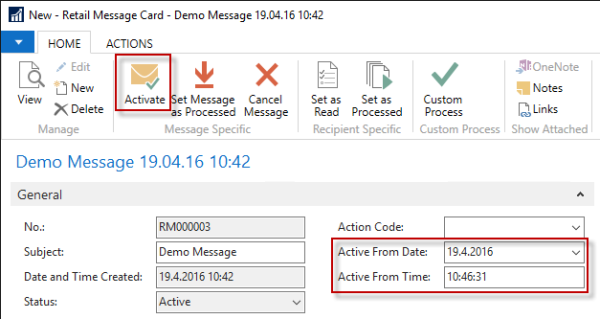
Now the Recipients have been exploded and stored in the Recipients and Status FactBox on the right-hand side of the card.
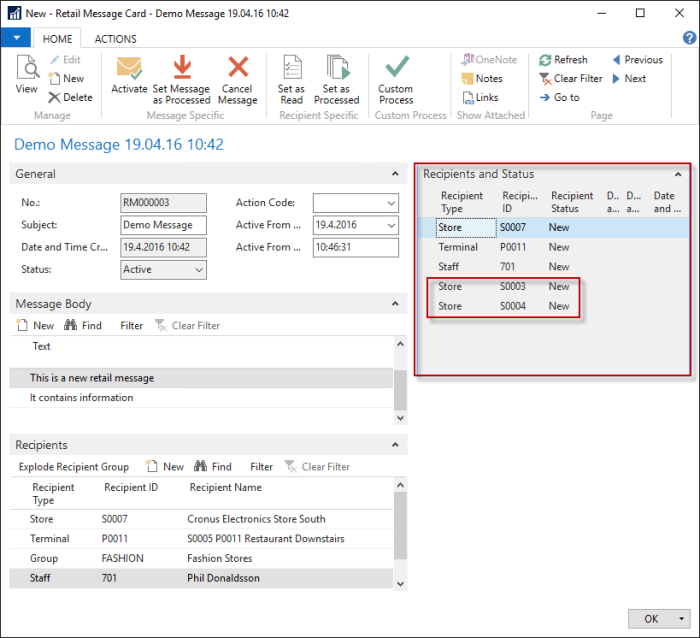
Now the system can update the statuses for each recipient when a message is received, read and processed. In the next example, Staff 701 has read the above message on a POS in store S0007:
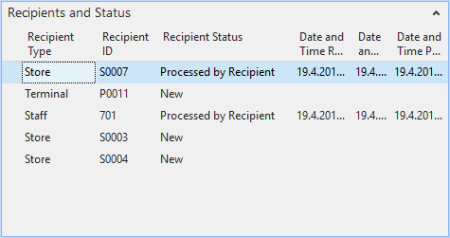
Actions
The following actions can be run directly from the Retail Message card:
| Activate | The Activate action is used to activate a message. The message gets the status Active and if the Active From field is empty, the current date and time is assigned to the field when the action is pressed. Recipients and Status lines are created from the Recipients lines with the Recipient Status New. |
| Set Message as Processed | This action is used to set the status of the current message to Processed. |
| Cancel Message | This action is used to set the status of the current message to Canceled. |
| Process for Recipient - Set as Read | This action can be used to set the recipient status to Read by Recipient. This will only mark the Recipient and Status line for the current logged in user. This action will not change the recipient status for other recipients. |
| Process for Recipient - Set as Processed | This action can be used to set the recipient status to Processed by Recipient. This will only mark the Recipient and Status line for the currently logged in user. This action will not change the recipient status for other recipients. |
| Custom Process | If a message contains an Action Code, the action can be run directly from the Retail Message card by pressing the Custom Process action. |
Active Retail Messages on POS
When a new message has been sent to the POS, the glyph for a new message appears on the Retail Message button. See how to set up the button in the Retail Message Setup.
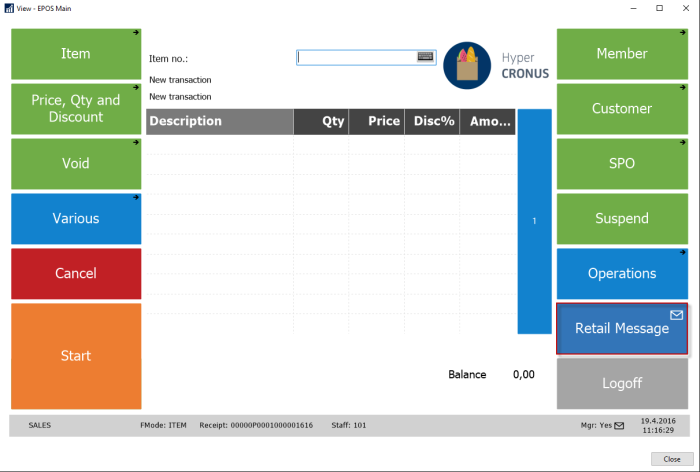
When the Retail Message button on POS is pressed, a list of active Retail Messages for the POS user is retrieved and displayed:
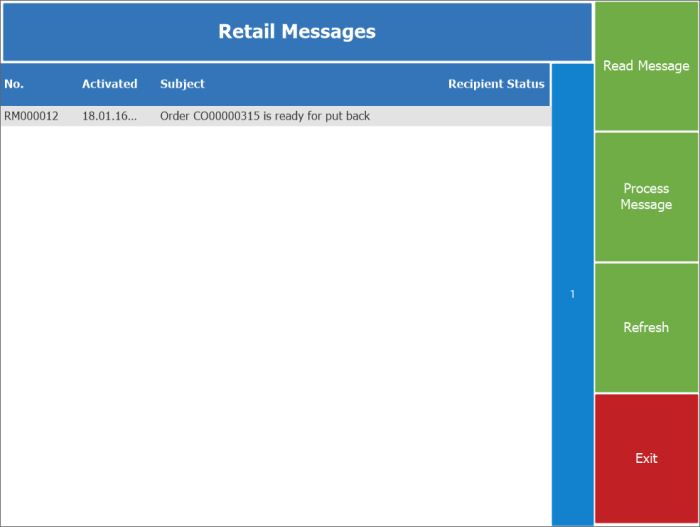
The messages are in descending order or the newest first. The order can be changed to ascending by pressing the Activated column header.
Message details can be read by selecting the message in the list and pressing the Read Message button. The message opens in a new window and can be processed by pressing the Process Message button. If the message contains an Action Code, the corresponding codeunit is called. If the codeunit returns successfully, the Recipients Status is set to Processed by Recipient and the Retail Message is marked as Processed. On the other hand, if the message does not contain an Action Code, then only the Recipient is marked as Processed by Recipient but the status of the Retail Message is not changed until all recipients have processed the message.
When a message is processed successfully, it is removed from the list but the list is not refreshed. That means that if new messages exist (since the window was loaded), they will not be added to the list unless the Refresh button is pressed.
After the messages have been read and the window closed, the envelope on the Retail Messages button will not be shown.
See also
Retail Message Recipient Groups