The Action Hub has three Alert Overview Charts:
- Alert Overview (Today)
- Alert Overview (This Week)
- Alert Overview (Total)
These charts show the number of Alerts raised throughout different periods. Note: Only the alerts from the KPIs which you have access to, as defined in the Actionable Insights User Group KPI Links, are included in the charts.
To configure the charts for the current user:
- In the Action Hub, click the User Setup - My Chart Settings action to open the user's Actionable Insights User Setup page.
Alternatively, you can click the User Setup - Retail Users action to open the Retail Users page where you select the user to be configured. Then click the Actionable Insights User Setup action.
In the Actionable Insights User Setup page, in the Role Center Chart Setup FastTab, you can configure the below fields that are related to the Alert Overview Charts (Today, This Week, Total):
| Field | Description |
|---|---|
| Use Work Date as Base | This field specifies if the charts will be based on the work date instead of today's date. |
| Chart Type |
This field specifies the layout of the Alert Overview chart. The available values are:
|
| Chart Level |
This field specifies the KPI hierarchy level of the Alert Overview chart. The alert entries displayed will be grouped according to the selected KPI hierarchy level. The available values are:
|
| Chart Filter | This field specifies the KPI Groups or KPI Families filters based on the selected Chart Level for the Alert Overview chart. When the selected Chart Level is KPI, you can filter the charts by KPI Groups. When the selected Chart Level is KPI Groups, you can filter the charts by KPI Families. This field is not applicable when the selected Chart Level is KPI Family. Note: You can only select KPI Groups or KPI Families that you have access to, as defined in the Actionable Insights User Group KPI Links. |
| Chart Period |
This field specifies how far back in date formula should the alert entries display in the Alert Overview chart. The date formula is applied on either the work date or today's date, depending on the Use Work Date as Base field. All alert entries until the work date or today's date will be included if the date formula is not defined.
This field is only available for the Alert Overview (Total) chart. |
Note: It is possible to set up a default value for the above chart settings on an Actionable Insights User Group, and new users that are added to the group will automatically inherit the settings. To apply the default settings:
- Go to the Actionable Insights User Groups page.
- Select and edit the user group of your choice to bring up the Actionable Insights User Group Setup page.
See How to: Set Up Actionable Insights Users and Groups for more information on how you can access the Actionable Insights User Groups page.
The following is an example of an Alert Overview Chart, showing the distribution of the alerts raised within this week, grouped by KPI Group:
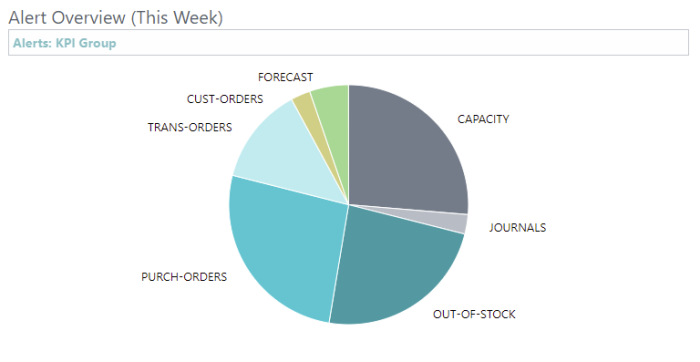
Tip: You can click the data points of the Alert Overview Charts to view the alert entries for the selected KPI Family, KPI Group, or KPI within the relevant periods (today, this week or total).
See also
Alert and Notification History Charts