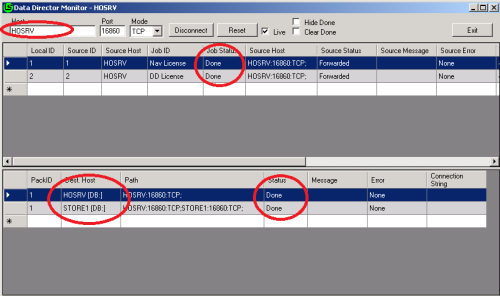Nav licenses for Data Director
How to confirm if license files were uploaded successfully
Data Director license
By default Data Director is shipped with a demo license that allows replication within same Network. Upload you Data Director License and also NAV license.
- Select all DD hosts in the list, and press the Send DD License button.
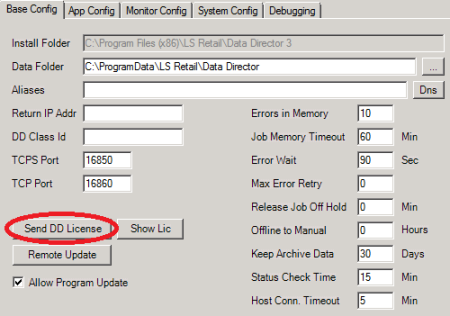
- Select the Data Director License file, and click OK. This will update the license file on all the hosts.
Note: The DD License has to be version 1. To check if your license is version 0 or 1, open it up in notepad or text editor and check if it starts with DD_LIC1, if so then its version 1, if it starts with DD_LIC, then it is version 0 and you need updated license file from LS Retail Support.
Nav licenses for Data Director
Note: NAV License is only needed for Dynamic NAV 6.x or older. DD does not need license when communicating with NAV 2013 and later or LS Central.
- Select all DD hosts in the list, go to the App Config tab, and click the Send NAV License button.
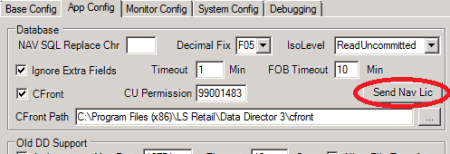
- Select the license file, and click OK.
How to confirm if license files were uploaded successfully
After a DD License or NAV License has been uploaded, you get the message that the file has been sent. Use the Monitor to check if it was successful or not.
- Open the Job Monitor.

-
Connect to the DD Host, where you sent the files from. You should see the status Done in all locations if the license files were sent successfully to the destination hosts.