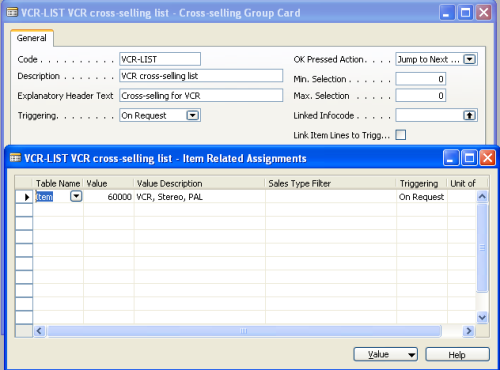A cross-selling group is an infocode that groups together cross-selling infocodes.
A POS Pop-up window must be used. The POS Pop-up window displays the selection possibilities for one cross-selling infocode in the group at a time. You can select any cross-selling infocode to see its selection possibilities.
Once you have created cross-selling groups, you can assign them to retail items, product groups, and item categories.
To create cross-selling groups
- Click the
 icon, enter Cross-selling Group List, and select the relevant link.
icon, enter Cross-selling Group List, and select the relevant link. - Click the New action to create a new cross-selling group.
- For filling in the fields on the page, refer to Setup Options for Cross-selling Groups.
- On the Cross-sell Gr. Sel. Subcodes FastTab, create a new line.
- Enter a code in the Subcode field (01 for example).
- In the Infocode field, select the cross-selling infocode you want to have in the group.
- Repeat for each cross-selling infocode you want in the group.
Example
Here is an example of a cross-selling group infocode with the code VCR-LIST.
- No overall limits are set.
- Automatic triggering is on.
- The infocode does not create transaction infocode entries since all the selection codes of its cross-selling infocodes trigger an item line. This way the entries created are reduced.
- The infocode is not marked as linking item lines to trigger line since there is no need for added items to be directly after the triggering item line.
- When you click OK, the program displays the next undisplayed infocode (the OK Pressed Actionfield).
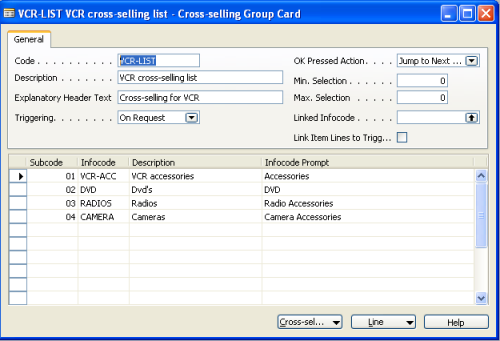
This cross-selling group infocode has been assigned to item no. 60000 VCR, Stereo, PAL:
-
Click Cross-sell. Group, Item Related Assignments.