Example 1
Here is an example of two infocodes with text selection codes, Gender and Travel Reasons.
Gender is required with one input only and uses pop-up. Automatic Triggering is on, Explanatory Header Text is filled out:
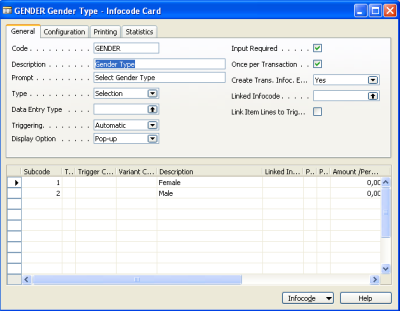
To see how this infocode appears in the POS ðop-up window:
- Click Infocode and then Pop-Up Setup.
- Click Pop-Up and then Sample Pop-Up.
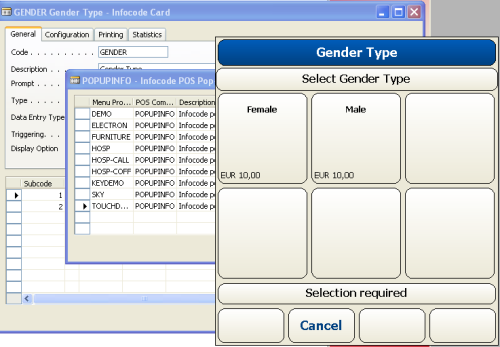
Travel Reasons are not required, with multiple input, each code can only be selected once. Automatic Triggering is on. The Random Factor is set to 50.

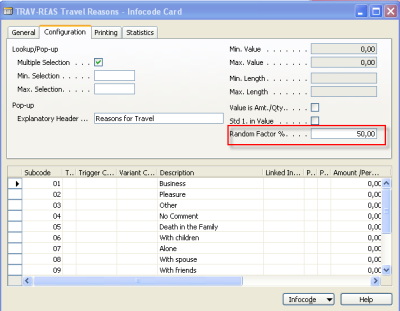
To see how this infocode appears in the POS pop-up window:
- Click Infocode and then Pop-Up Setup.
- Click Pop-Up and then Sample Pop-Up.
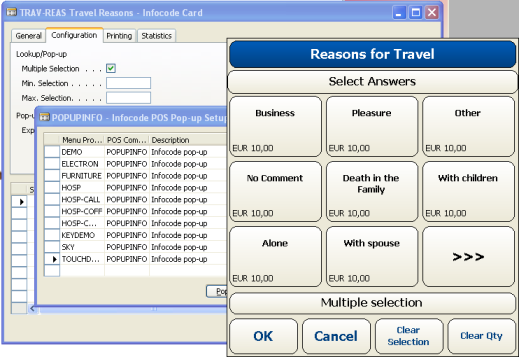
This infocode has been assigned to the item no. 50060 Stapler:
- Click Infocodes.
- Click Table Assignments.
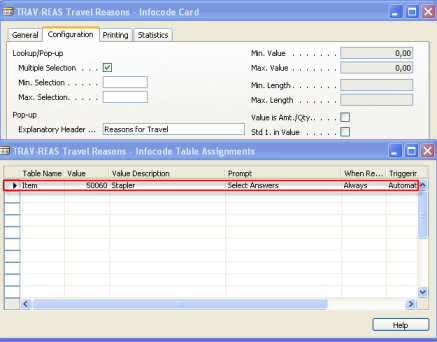
Note: The infocode itself controls whether it is required or not. If you want the same infocode to be required, depending on which item triggers it, you must create two identical infocodes: one that is required and the other not required, and assign them to items appropriately.