There are two ways to create the external application account in LS Central: manually or automatically from code.
In both cases, the app needs to be granted consent manually, but the option to create the record from code is much more convenient for end-users.
To manually create the Azure Active Directory Application account
- In LS Central, click the
 icon, and enter Azure Active Directory Applications (or just AAD), and select the relevant link.
icon, and enter Azure Active Directory Applications (or just AAD), and select the relevant link. - Click the New action to add a new record.
- In the Azure Active Directory Application Card, fill in the Client ID that you copied in the setup or an ID that you received from the organization that owns the external application. The curly brackets will be added automatically.
- Enter a description.
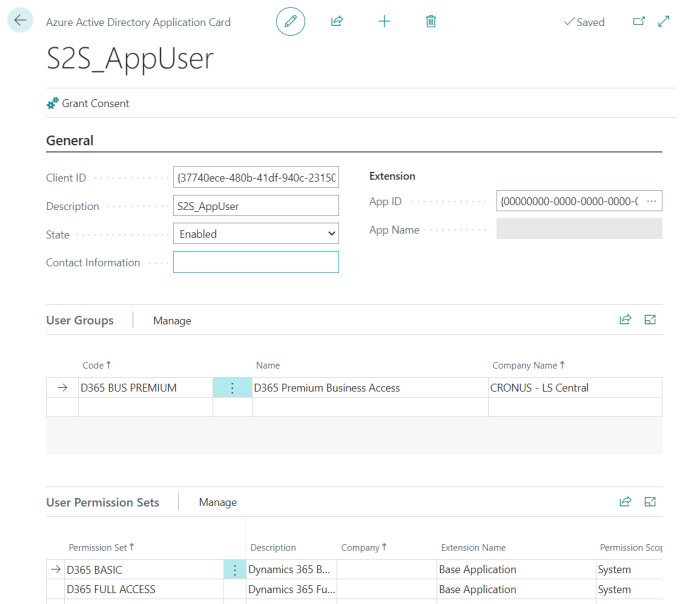
Note: You can also configure the permissions on this card. These permissions will be applied to all API sessions of the application account. In the example above, the external application is assigned the permission set D365 BASIC and D365 SALES DOC, EDIT.