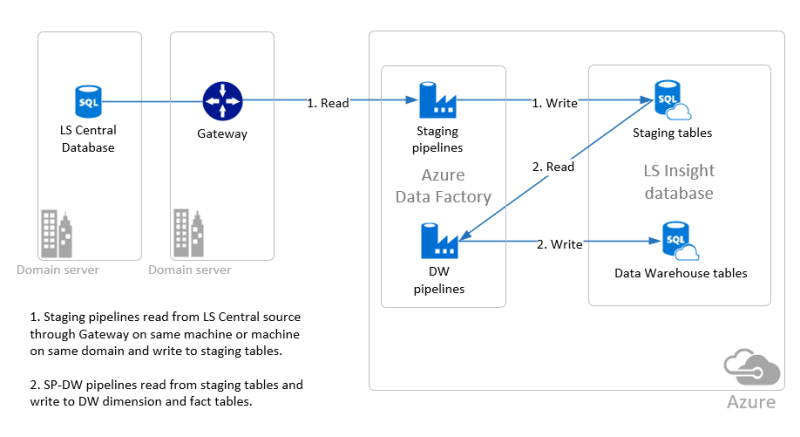
This setup wizard will go through the steps needed to create an instance of LS Insight in Azure using Azure Data Factory pipelines to move data from the LS Central source database to the LS Insight staging tables and from the staging tables to the data warehouse tables.
First we have a few preparation steps and then we move on to the setup of LS Insight - Data Hub in Azure and the last steps show how the Power BI report templates are connected to LS Insight - Data Hub.
Setup parameters
The creation of the Azure resources is done by the deployment script and when the script is run you will be asked to fill in the following parameters:
- Azure subscription ID (collected in step 2 of the wizard)
- Azure log in credentials (user name and password)
- LS Central source database server
- LS Central source database name
- LS Central source database log in credentials (created in step 1 of the wizard)
- LS Central company name(s)
- Azure resource group name
- Name for LS Insight SQL server in Azure
- User name for SQL server admin user in Azure
- Password for SQL server admin user in Azure
- Name for LS Insight database in Azure
- Name for LS Insight Azure Data Factory
It is therefore a good idea to collect and decide on all the parameters before you start going through the wizard.