There are two basic Transfer panels: #HO-TRANSFER-GUEST and #HO-TRANSFER-NOGUEST.
They both operate with two sub-panels, #HO-TRANSFER-TBLFR and #HO-TRANSFER-TBLTO.
The Transfer panels have either a two-grid layout or a one-grid layout.
Two-grid layout
In the ##DEFAULT profiles, the Transfer sub-panels are both visible:
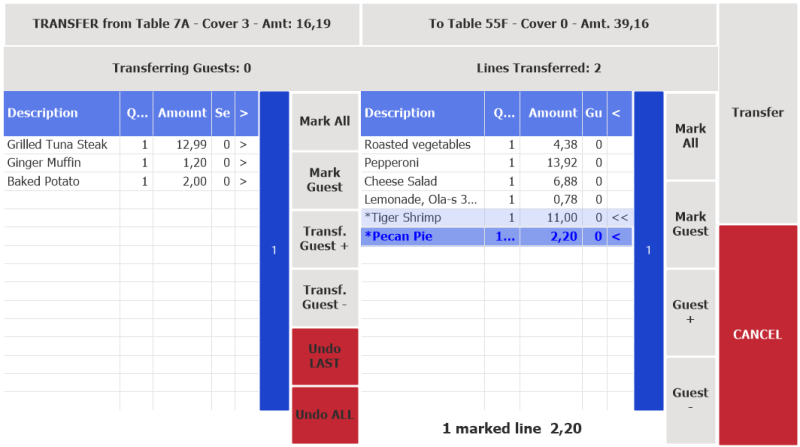
- Grid 1 (left grid) shows the lines of the order you are transferring from. Pressing >> moves the marked line(s) to grid 2.
- Grid 2 (right grid) shows the lines of the order you are transferring to (no lines if transferring to an empty dining table). It also shows the lines you have selected to transfer. They are marked with a *. Pressing << moves the marked line(s) to grid 2 (only possible for lines marked *).
- Left function menu 1 contains functions that mark the lines in grid 1, update the number of guests transferring, and undo the last or all actions.
- Right function menu 2 contains functions that mark the lines in grid 2, and update the guest number of a transferred line.
- Main function menu (the rightmost menu) contains functions that close the panel after either processing the transferring or canceling any changes.
One-grid layout
In the #HOSP-PHON profiles (POS P0080), only one sub-panel is shown:
Transfer From - Grid 1
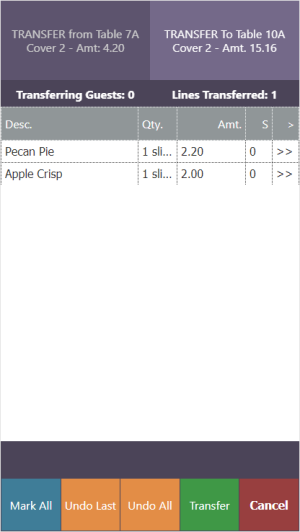
Transfer To - Grid 2
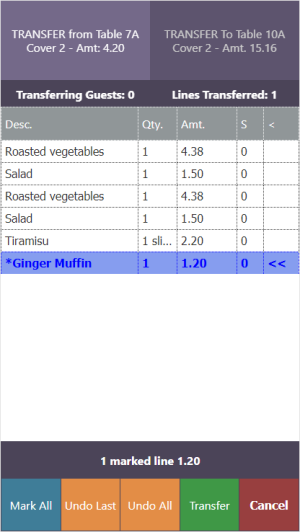
- When the TRANSFER Fromheader button is selected, the grid shows the lines of the order you are transferring from (Grid 1).
- When the TRANSFER Toheader button is selected, the grid shows the lines of the order you are transferring to, if any (Grid 2). It also shows the lines you have selected to transfer. They are marked with a *.
- Main function menu (at the bottom) contains functions that apply to the panel as a whole (Undo, Transfer, and Cancel) or to the visible grid (Mark All).
Note: The Transf. Guest +/- and Guest +/- commands have been omitted from the one-grid layout to simplify the layout. They can be added to the menu structure, data grid, or pop-up menus as fits best.