The following commands are available for use in the Split Bill panel. Parameters apply to the Split Bill panel usage of these commands only.
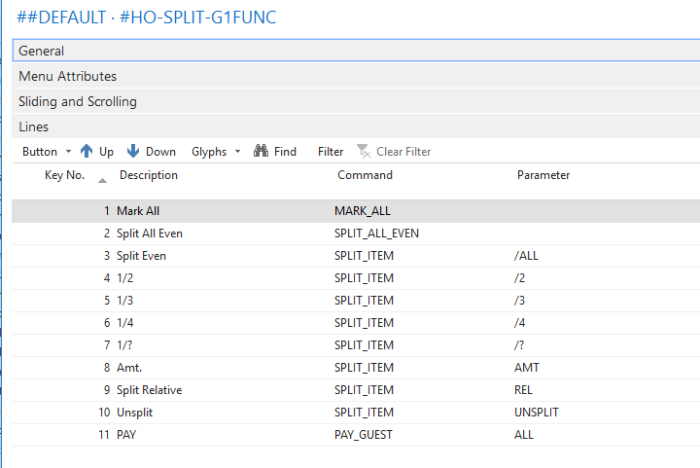
GUEST: Within the Split Bill window: If pressed, shows the lines for the selected guest in grid 2. If you mark lines in grid 2 and then press another guest button, the lines you marked are moved to this guest.
GUEST_CHG: Within the Split Bill window: Parameter BACK moves the selected lines from grid 2 (current guest) back to grid 1 (main). No parameter moves selected lines from grid 1 (main) to the current guest in grid 2. This command with the BACK parameter can be placed directly in a column in the guest grid (grid 2) with Special Field Type POS Info and MOVE-LINE as source expression. By pressing the column for a line, the program immediately marks the line and moves it to the table grid.
SPLIT_ITEM: Within the Split Bill window these parameters are available:
- /2 – Splits the selected lines into two parts *).
- /3 – Splits the selected lines into three parts *).
- /4 – Splits the selected lines into four parts *).
- /? – Asks for numeric input. Splits the selected lines into x parts *).
- /ALL – Splits the selected lines evenly between the registered guests. If guest cover is not set, you enter the number you want to split the bill into and the system creates as many guest buttons as needed.
- /REL – Splits the selected lines relative to the amount each guest is paying. This is especially useful when splitting a service charge line. Instead of dividing the service charge amount evenly among the guests, the amount is split relative to the amount each guests is already paying. A guest that is assigned 70% of the amount of the order (excluding the service charge) ends up with 70% of the service charge amount.
- -1 – Moves quantity 1 of each of the selected lines. This command can be placed directly in a column in the table grid (grid 1) with Special Field Type POS Info and MOVE-QTY1 as source expression. By pressing the column for a line, the program immediately marks the line and moves quantity 1 of the line (or the complete line if quantity is 1 or less) to grid 2 or after you press the appropriate guest button **).
- AMT – Asks for numeric input. Splits the selected lines by the input amount, that is, calculates the split quantity from the paid percentage of the total amount of the lines **).
- UNSPLIT – Brings together into one line all split parts of the selected line (one line must be selected only).
- UNSPLITALL – resets the data in the panel to the same point as when you opened the panel. It does not un-split all the lines.
*) If the Select Guest on Splitting check box for the hospitality type is selected, the program displays a pop-up window showing the guest or seats available. You select the necessary guest buttons to move the selected parts to the desired guests or seats.
If the Select Guest on Splitting check mark is not selected, the program automatically moves the next part to move to the guest in grid 2.
Note: These commands can be placed in a pop-up menu that can be assigned to a column in the table grid (Grid 1).
**) If the Select Guest on Splitting check mark for the hospitality type is selected, the program waits until you select the guest you want to move the split lines to, even if the guest you want to select is already selected in grid 2.
If the Select Guest on Splitting check mark is not selected, the program automatically moves the marked lines to the guest in grid 2.
Note: Double-clicking a line moves it between grids.
SPLIT_ALL_EVEN: Marks all the lines in the table grid (grid 1) and splits them evenly (like SPLIT_ITEM, \ALL). This is a speed command that splits all evenly with one-click only.
PAY_GUEST: Opens the Sales POS window to pay for the selected guest in the Split Bill panel. If placed on Grid Menu 2, it selects the lines of the guest currently displayed in grid 2, otherwise the lines in grid 1.
MARK_ALL: Marks all lines in a grid. If placed on Grid Menu 2, it marks all lines in grid 2. Otherwise, it marks all lines in grid 1.
MARK_SPLIT: Marks split group (package) in the grid. If placed on Grid Menu 2, it marks the split group in grid 2. Otherwise, it marks the split group in grid 1. Double-clicking has the same affect.
PRINTSPLIT: Saves all changes in the Split Bill window, closes the window, and prints one slip per guest if parameter is ALL or for the selected guest (if placed on Grid Menu 2, it prints the lines of the guest currently displayed in grid 2, otherwise the lines in grid 1).
CANCEL: Closes the Split Bill window without saving any changes that have been carried out in the window after opening.
OK: Saves all changes in the Split Bill window and closes the window.