POS P0080 Restaurant in S0005 - phone layout, guest not selected on splitting - guest is selected before splitting (Hospitality Type Select Guest on Splitting is No).
Note: Two tags are useful to guide the user when this is the setup:
- <#SPLIT_TBLSPLITINFO1> - reminds the user to select guest before moving, and specifies which guest is selected
- <#SPLIT_TBLSPLITINFO2> - tells the user that he or she can move lines to the selected guest.
The split bill panel for an order appears like this:
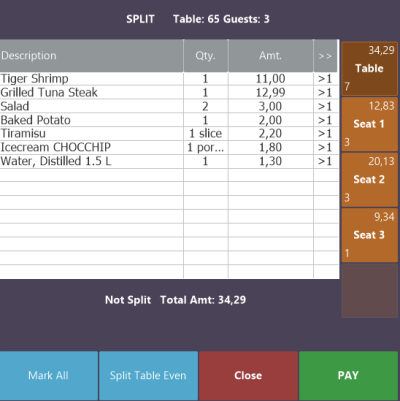
From table to guest
To move the Tiger Shrimp line to seat 1 you can:
- Press Seat 1.
- Press the >1 column in the line (moves quantity 1 of the line).
To move 1 salad to seat 2:
- Press Seat 2
- Press the >1 column in the salad line.
To move 1 baked potato and the Tiramisu to seat 2:
- Press the >1 column in the Tiramisu and baked potato lines.
To move all the lines to seat 3:
- Press Mark All .
- Press Seat 3.
From guest to table
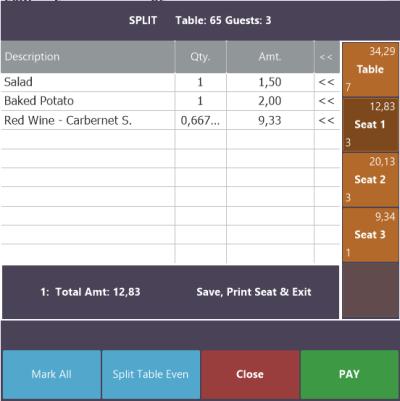
To move the Salad from Seat 1 back to table:
- Press the << column in the line.
Note: You can only move the complete line back to the table.
To move all the lines from Seat 1 back to table:
- Press Mark All.
- Press the << column in one of the lines.
Note: Depending how the system is set up, you may get a question whether you want to combine the split parts. If you answer No, the lines will be moved as is to the table. If Yes, a split line will be combined with its parent line on the table.
From guest to guest
To move the Baked Potato from Seat 1 to Seat 2:
- Press the Description to mark the line.
- Press Seat 2.