In the following example, three guests have been dining at the restaurant and each wants to pay for his or her own dishes. They want to split some items, like the wine, evenly and a couple of items they want to split between just the two of the group.
Note: The hospitality type of the restaurant in S0005 is marked as selecting guest on splitting. A constant number of guest buttons is shown even though cover is registered (the guest buttons shown could also be per cover). It is also possible to place orders per guest at the time of selecting items in the Sales POS window. In this example, this has not been done yet.
This example is made with POS terminal P0011 and the restaurant in S0005. The split bill panel for an order appears like this:
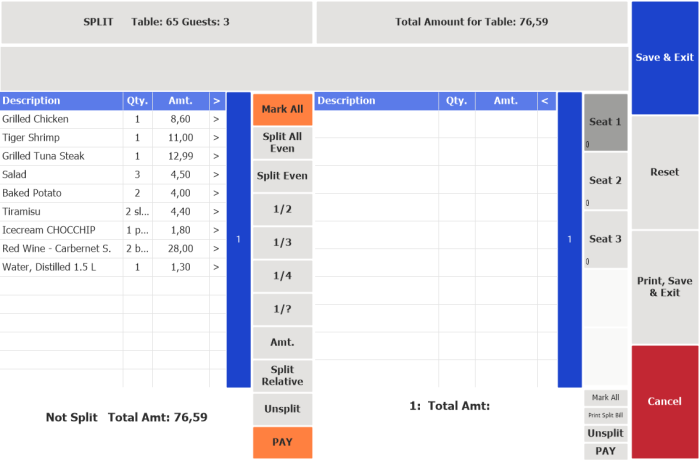
Guest 1 pays:
- 1 Grilled Chicken
- 1 Salad
- 1 Baked Potato
- 1 Tiramisu
To move the Grilled Chicken line to seat 1 you can:
- Press the Description to mark the line.
- Press Seat 1.
or
- Press the >1 column in the line (moves quantity 1 of the line).
- Press Seat 1.
To move 1 salad to seat 1:
- Press the >1 column in the line.
- Press Seat 1.
To move 1 baked potato to seat 1:
- Press the >1 column in the line.
- Press Seat 1.
To move Tiramisu to seat 1:
- Press the >1 column in the line.
- Press Seat 1.
Wine is split evenly between 3 and water between 1 and 3.
To split the wine between 3:
- Press the Description to mark the line.
- Select 1/3.
- Select Seat 1, 2 and 3 in the pop-up window that appears, and press OK.
To split the water in 1/2 for seat 1
- Press the Description to mark the line.
- Select 1/2.
- Select Seat 1 in the pop-up window that appears, and press OK.
Repeat for the rest of the lines to move them to seat 2 and 3.
When the splitting is done, you can pay for the guest by pressing the PAY button for each guest. The Sales POS opens with a new transaction and after you pay and post it, the Split Bill panel opens again until all the guests have paid.