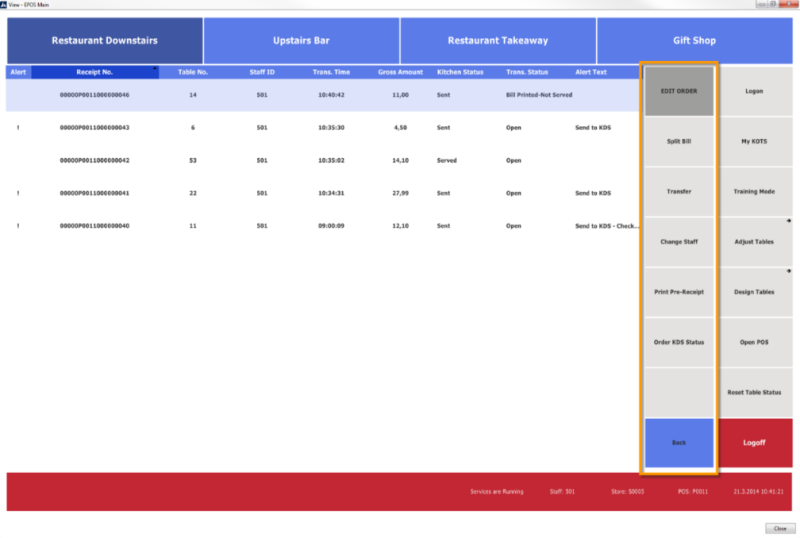For each Hospitality Service Flow designed for a dining table service, there must be pop-up menus. These dining table pop-up menus appear when you press a dining table button. The menus are context sensitive to the point of offering 10 different pop-up menus plus one menu which appears when you press a table that is in Adjust mode.
See also
Dining Table Pop-up Menu Examples.
When you select the Dining Tbl. Status Tracking check box, the system inserts the names of the default pop-up menus.
- The actions available for the Free pop-up menu depend on whether the table becomes occupied when guests are seated.
- The actions available for the To Be Cleaned pop-up menu also depend on whether guests are seated.
- The actions available for the Occupied pop-up menu include the Change Cover command if number of guests is requested.
The available pop-up menus in menu profile ##DEFAULT all start with #HOSP-POP.
Tip: You can change these default menus or, if you are using another menu profile, you can create these menus in this menu profile and change them there.
Tip: A pop-up appears every time you press a dining table button (even for unavailable tables). Press the header to close the pop-up without doing anything.
Note: When the seating status is not used, the Free status and To Be Cleaned status have Open POS instead of seating.
The commands that apply to orders when the order list view is on are on the Grid Direct Edit Menu menu: